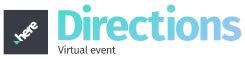Leave or Change Sessions On the left of the screen, the attendee may scroll between the sessions available. Attendee may enter just by clicking on the chosen session and pressing “Yes” to confirm to change rooms. If the attendee would live to leave a session to go back to the virtual lobby main page, click… Continue reading Leave or Change Sessions
Join a Session Access the virtual lobby. Once inside the virtual lobby, select the session to join. Once session is selected, “You are joining now” confirmation box will appear. Select “Join Now”. When the attendee joins the activity and the host has not yet joined, “Nothing’s happening here” message box will appear. Once the host… Continue reading Join a Session
Activity Layout The available sessions within the event are also known as activities and are located in the virtual lobby. To access what sessions/activities are available to view, click on the date of interest. All sessions/activities will appear for the selected date with a brief description of the session/activity, Back to FAQs page
Virtual Lobby The virtual lobby is where the event takes place. This online environment allows the attendee to watch the sessions they are assigned, switch between rooms/sessions, participate in different chat groups, and/or being one-on-one networking conversations. Back to FAQs page
Using a Company Provided Computer The landing page is the first page an attendee will “land on” in the virtual platform. It is the personalized website for this virtual event. From the landing page, the attendee will find an overview of the event in its entirety. Also visible to the attendee is “My Agenda”.… Continue reading Landing Page
Using a Company Provided Computer “Do I want to disconnect?” Attendee may only be logged in to an event from one device at a time and may only have one tab open that is logged in to the virtual platform. If additional device(s) ot tab(s) are utilized, the attendee will be asked to disconnect. … Continue reading Disconnect Message/Chrome Updates
Using a Company Provided Computer How to perform a connection test Before performing a connection test, please disable the Adblocker and refresh the page. The connection test will confirm the connectivity of the following items: Browser compatibility Microphone Speaker Resolution Connection Please click the below link to start the connection test.https://inevent.com/en/test-your-connection.php Firewalls or… Continue reading Connection Test/Error Messages
Using a Company Provided Computer In some cases, company provided computer may block websites which have not been reviewed and therefore are not allowed. Attendees will be able to attend the event as a viewer, however, may face accessibility issues to turn on the camera and/or microphone. If these permissions are blocked in the… Continue reading Using a Company Provided Computer
Internet Speed Network firewall or web security gateway If the virtual lobby stays in a “connecting” state or the attendee is not able to join a session due to a “Network Error”, it could mean that the network is blocking the event IP addresses through a firewall or gateway. Please see the following document to… Continue reading Network Firewall/VPN
Internet Speed General Tips to Ensure Best Experience For the best attendee experience, we recommend an average speed of 0.5MB per device. Consider the number of devices per user Ideally, the WIFI connection should be ready to serve 2.5 devices per person, as the current trend is the user of more than one device per… Continue reading Internet Speed