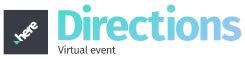Mobile App Password Recovery Recover Password via App After accessing your app, a login message will appear in the bottom bar of your screen. To login, you must click LOGIN. The next step will be to enter your email and password. If you have forgotten, just click on ‘Forgot Password!’ located below the login… Continue reading Mobile App Password Recovery
Event Mobile App Event Mobile App The InEvent application of your event will be available for Android and iOS platforms, and can be accessed and downloaded for free in the app stores. How to download InEvent App Go to your Google Play or apple Store and search for “InEvent App” Once you have downloaded the… Continue reading Event Mobile App
General Networking Creating group rooms without inviting one specific attendee If the attendee would like to create a networking space for other attendees to join, the attendee is able to create a group room. To create a general group room, click on the “+” icon in the top right of the screen. Next, the… Continue reading General Networking
Networking During a Live Session 1:1 networking during a live session Attendee may set up 1:1 calls with other attendees directly from the room during a live session. Attendee may click on another attendee name in the room without having to navigate out of the session to the networking area. The attendee requested to… Continue reading Networking During a Live Session
Invite someone to join your Session Networking If you are in a session and you’d like to invite another participant to join the room, just click on the Networking tab on the left, look for the attendee you would like to invite and click on the button with a forward icon to invite this person… Continue reading Invite someone to join your Session
Networking Networking between attendees Attendee may scroll to the bottom of the virtual lobby homepage to view all active attendees of the event listed. By clicking on an another attendee, the attendee will be allowed to create a group room or set up an individual meeting. To search for another specific attendee, the attendee… Continue reading Networking
Notifying the Host During an Activity For attendee to notify the host that they would like to speak: 1. The attendee may click on the “raised hand” icon in the top right of the page. 3. The attendee may click on the “raised hand” icon in the top right of the page. 2. The “raised… Continue reading Notifying the Host During an Activity
My Agenda Once an attendee joins a session, the following tabs become visible on the right side of the screen: Chat Questions People Files If a session is waiting to broadcast, attendees are able to interact prior to the stream session by utilizing the chat feature and/or accessing files posted by the speaker. Chat: Attendees… Continue reading Attendee Interactions
My Agenda What is “My Agenda”? The agenda provides access to all activities offered within the event. Any activities pinned from the agenda will appear under “My Agenda”. Pinned activities may be sent directly to attendee’s personal calendar to include personalized reminders. How do I add the event to my personal calendar? At the… Continue reading My Agenda
Rejoining a Session If connection is lost during a session or the attendee leaves a session, the attendee may rejoin based on their initial login method. Rejoining with unique access code: Click on the unique access code that was provided in the event confirmation email. Clicking on this link will take the attendee directly… Continue reading Rejoining a Session