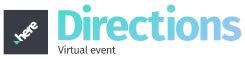Using a Company Provided Computer
In some cases, company provided computer may block websites which have not been reviewed and therefore are not allowed.
Attendees will be able to attend the event as a viewer, however, may face accessibility issues to turn on the camera and/or microphone. If these permissions are blocked in the browser, only the company IT will be able to correct this.
To confirm accessibility settings in the Google Chrome browser:
First click the three dots in the right corner of the Google Chrome tab and choose Settings.
Second, click Privacy & Security > Site Settings > Camera.
Attendee will need to confirm the event site is not in the blocked section.
If it is in the blocked section, remove the event site from the blocked list and do the same process within the microphone setting.
Double checking by clicking on the padlock in URL of the virtual lobby page.
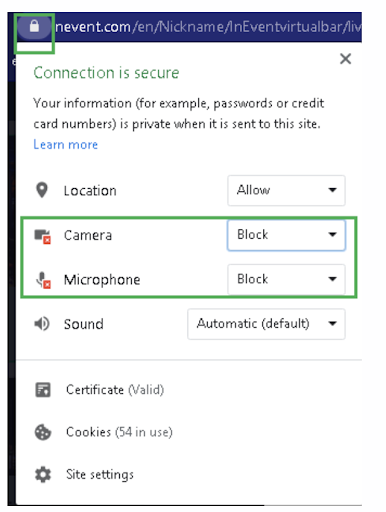
If the camera and microphone are blocked or the sections are greyed out to prevent access, the company is more than likely blocking permissions for the event site and this will need to be resolved with the company IT.